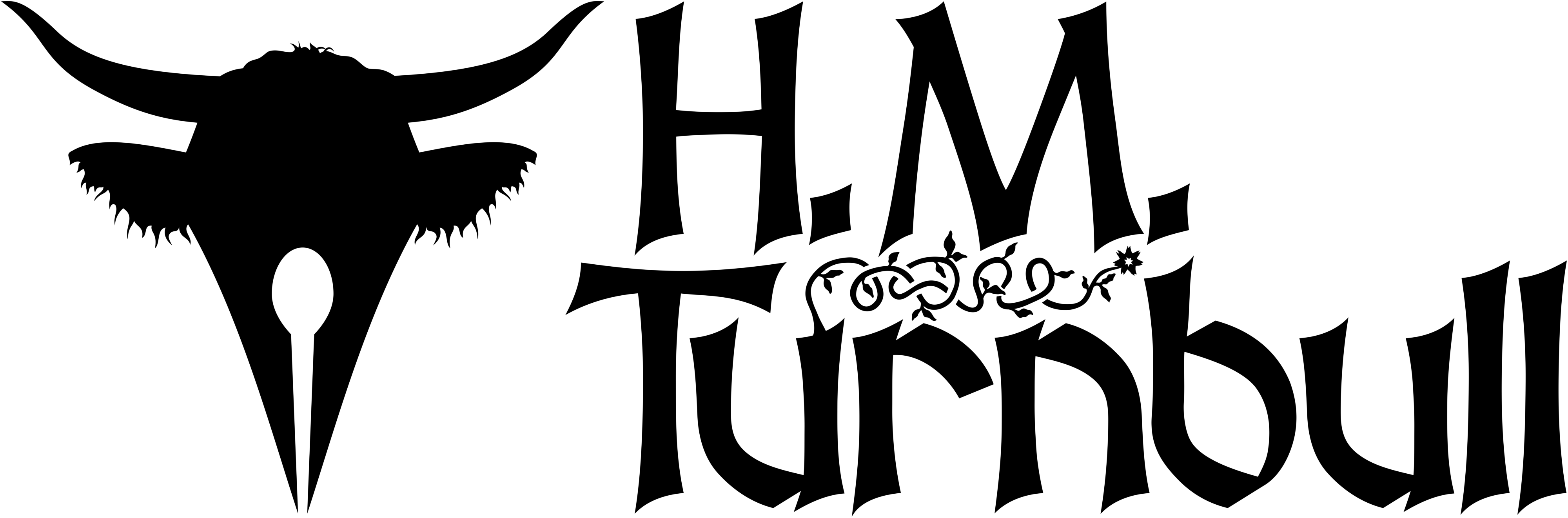Around a year ago I wrote a review of the writing software I use: Scrivener by Literature and Latte. That was in the days of Scrivener 2, but recently Literature and Latte released a massive update.
After doing a lot of writing in the new version, I now feel ready to review it. Put simply, I think you should be using Scrivener 3 right now.
At the moment Scrivener 3 is only available for the Mac, but Windows users should still buy the current version for Windows, as that will grant them a free upgrade when it does come out.
What is Scrivener?
Put simply, Scrivener is an application designed for writing manuscripts of any size. It does this by letting you work in many small documents within a greater project.
Rather than fussing with formatting headings and such, Scrivener lets you separate chapters by grouping the documents that make up the chapter into a folder that will be treated as the full chapter. Each document and folder also has a synopsis attached to it, meaning you can outline your work before (or while) you write.
When I used Word, I lived in constant fear of my documents becoming corrupted and losing me years of work. It’s less of an issue here because firstly you can set Scrivener to automatically back up your work every time you stop typing, and secondly there’s a good chance only a single document in your project will become corrupted even if it does happen.
Scrivener vs. Word
The first time I reviewed Scrivener, I made the mistake of focusing on things that Microsoft Word doesn’t do more than on what Scrivener does do. I’ve even been told that Word actually does many of the things I said it didn’t.
In my defence, I’ve not used Word in many years, and I don’t think it did most of those things back when I used it. But none of us are here for Microsoft Word. Rather, we’re here to learn why Scrivener 3 is probably the writing tool you’ve been looking for.
Reviewing Scrivener 3
It’s a bit difficult reviewing Scrivener 3 because most of the changes aren’t the sort of thing you’d immediately notice. That’s not to say there haven’t been major changes; there have been, and they will certainly save you many hours of extra work. But the fact is that, assuming you’re familiar with Scrivener 2, you’ll be able to transition seamlessly to this new version.
Another issue with reviewing this version is that so many new features have become so essential to my workflow that I hardly remember they didn’t used to be there. Thus I am positive that I will miss quite a few.
And then there’s the undeniable fact that no writer uses every feature Scrivener has to offer—only what we need. Because of this, the features I use the most may not be the same ones you will.
Scrivenings

One of the main features of Scrivener is called Scrivenings; it lets you view a group of documents as though they were a single document. There have been a lot of improvements to this feature.

The new “bookish” separators, for example, look great and are really good at separating your documents in an out-of-the-way manner. This can be further tweaked to your liking.

Perhaps more useful is the ability to show the title of each document as a heading in Scrivenings. Now you can tell Scrivener to show the titles of each document in Scrivenings.
These titles are hierarchical and will display at different sizes depending on how you’ve arranged the documents in the binder.

The biggest improvement to Scrivenings Mode is, in my opinion, the navigation button, which allows you to jump to a specific document in the folder you’re viewing.

It’s hard to express how much time this saves—time previously spent scrolling through the Scrivenings to find just the right document.
Linguistic Focus

One of the many cool new features is Linguistic focus, which lets you isolate parts of your writing. This means you can look at just the dialogue with everything else greyed out.
You can even use this tool to find and count every verb, noun, adverb, or what-have-you in your document.
One of the many cool new features is Linguistic focus, which lets you isolate parts of your writing. This means you can look at just the dialogue with everything else greyed out.
You can even use this tool to find and count every verb, noun, adverb, or what-have-you in your document.
In addition, you can now see your progress towards your word-count targets at the top and bottom of your search-bar at all times so you don’t even need to open up the Targets window to know how close you are.
Styles

My favourite change from the previous version has got to be Scrivener 3’s new Styles and Stylesheets, which replace the old Formatting Presets.
One problem I always had with Scrivener 2 was that it was very easy to change the formatting of your entire text and thus accidentally overwrite all your italics. Paragraph Styles and Character Styles mean that such a mistake is now much more difficult to make.
Indeed, I’ve not suffered from that issue since I upgraded. You can set a single word in a block of text to the “Emphasis” character style and then set the entire paragraph to the “Block Quote” paragraph style; your emphasized word will still retain its properties (usually meaning it’s italicized).
If you’ve used similar features in other applications then you might need to learn a few new habits for this one. Most importantly, the vast majority of your text should be set to “No Style.” This means that when you compile your manuscript for publishing and the like, you can set the exported text to look however you need it.
The new Styles feature is more than enough reason to upgrade to Scrivener 3, but there are many more features you’ll not want to live without.
Other Improvements

There have been improvements to nearly every feature Scrivener has. A number of features I’ve never actually used yet have been completely overhauled; I hear that compiling (exporting) your manuscript has been much improved.
I hear a lot of people are really enjoying the Project Bookmarks, too. In the Project Statistics window you can now see the average time it will take a person to read your manuscript, which really comes in handy if you’re writing a blog post like this one.
Conclusion
Every major problem I had with Scrivener 2 appears to be gone. I know eventually I’ll probably find more problems that will likely be fixed in Scrivener 4, but for the time being I’m completely satisfied—thrilled, in fact—with the application.
Maybe you’re a writer for whom Word is good enough; that’s fine. But for the rest of you, if you’ve not tried Scrivener, there’s never been a better time to do so. And for those who already use Scrivener 2, my advice is this: upgrade to Scrivener 3 as soon as you can.
Subscribe to