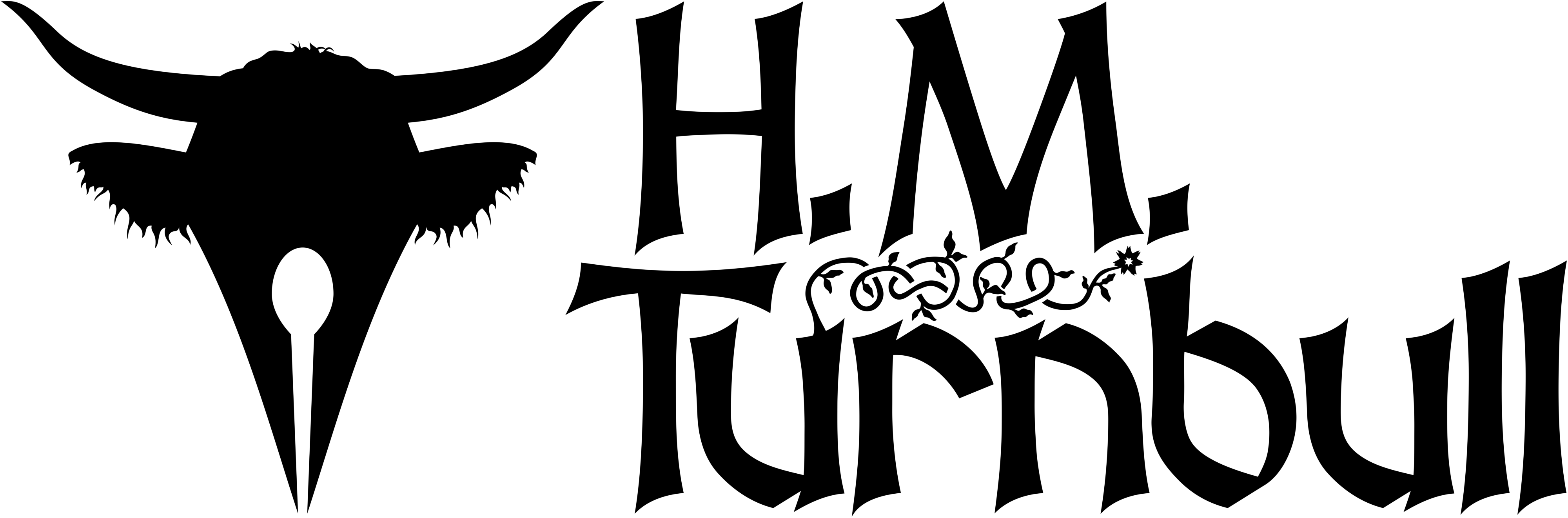If you want to learn how to make a map in more detail—or you’d like to make one but can’t due to Affinity’s pricetag—then take a look at my new eBook: How to Make a Fantasy Map: A Writer’s Guide to Otherworldly Cartography. You’ll learn more advanced techniques for making a fantasy map, and you’ll do it all in free, open source software that you’ll never have to pay for.
If you’re writing a fantasy novel set in another world then chances are you’ll need a map—plain and simple. Some people have tried writing such a story without a map, and this usually results in the author having no idea where anything is. It can, however, be difficult to draw even a simple landmass, as there’s a fine line between a coastline that looks natural and one that doesn’t.

On top of that, there are mountains, rivers, trees, towns, castles, and so many more things to consider. After making a few maps of my own, I thought I’d share what I’ve learned here. I hope this series of articles proves useful to you. Therefore, let us begin my guide on how to make a fantasy map.
Why Make a Fantasy Map?
There are reasons one might need a fantasy map besides just writing, of course; perhaps you’re running a campaign for your favourite tabletop role-playing game or maybe you just want to try making maps. For my part, I’ve needed to make a map for the world my book is set in for a while now. I had no idea how to go about it.
In my search for a way to quickly and easily make my map, I looked at countless applications. I even got stuck on my story because I needed to know where things were. Eventually I decided to just practice making maps till I figured out a method that worked. After spending weeks on my practice map, I finally made something I was happy with, and I’ve since started work on the map I’ve been unable to make for so long.
Vector Illustration
There are many media one can use to draw a fantasy map, from photo-editing software to good old-fashioned pen and paper. There are many books that will tell you how to draw maps with a pencil, and there are many videos on YouTube that will tell you how to do it using Photoshop or GIMP. For this tutorial, we’ll be using neither. Instead I will show you how to make a map using vector tools. Although the beginning steps may take longer, the medium will be more forgiving of mistakes later on.
Rasters vs. Vectors

Firstly, for those unfamiliar with image editing, I think I should explain the difference between vector images and raster images. A raster image is the sort that you’re probably used to on the internet; they include .jpg, .png, and even the ever-popular .gif file-types. Raster images consist of little dots called pixels; each one’s a different colour, and when you put them all together in the right order you get an image.
Vector images, on the other hand, consist of a lot of mathematical equations, though you won’t need to know anything about math to work in vectors. Essentially what this means is that you tell the computer that “this line should start here, curve like this, and end here,” and the computer renders this as a curved line. Vector files don’t become pixelated the more you zoom in the way pixel images do, but as you can imagine, creating them isn’t as intuitive. This series of guides is going to assume you know the basics of vector editing, and if you don’t there are numerous videos on the internet to teach you.
Why Choose Vectors?
Some among you may be wondering why I’ve decided to work in vectors. After all, fantasy maps made with vectors tend to look kind of… awful. Just look at James Sinclair’s map for A Game of Thrones and you’ll see what I mean; his map looks like it was made in Powerpoint. The good news is that the reasons for that map’s ugliness are apparent. First of all, vector art was still in its infancy when that map was drawn. Secondly, I don’t think anyone put even the slightest effort into making Martin’s map look pretty.

To hell with Powerpoint!
This map looks like it was made in Microsoft Word!
The obvious advantage of vectors is that they can be scaled infinitely; you won’t need to worry about having too small an image when you’re ready to publish your book. Granted, it might be a bit more work making the coastline to begin with, but you’ll be glad you used vectors when you want to edit the coastline later in the process. Lastly, illustrating in raster can be a bit messy, with stray pixels littering your image that you have to clean up once you notice them. I think vectors will make the process easier in the long run, and if you want your final map to have a more three-dimensional look, you can always draw a raster version once you’re done.
What You Need

Since we’ll be doing this all on a computer, you won’t need any pens, pencils, erasers, or paper. You can draw the initial sketch that way if you want, but it’s not necessary. What you will need is a vector editing software. There are a number of them available, but for this map I’ll be using two of them:
- Inkscape (free)
- Affinity Designer
I’ll be working mostly in Affinity Designer, as that’s what I mainly used when I first wrote this article. If you want to learn mapmaking entirely in Inkscape, please check out my book: How to Make a Fantasy Map.
What About Campaign Cartographer and AutoREALM?
A popular choice for this job is ProFantasy’s application Campaign Cartographer 3, which is designed for just this purpose. Coastlines drawn in Campaign Cartographer tend to look great, and there are loads of other features to make mapmaking easier. However, the interface is torture to work with, and to make things worse the export functionality is just plain broken. Another free application I’ve tried is called AutoREALM, and it’s terrible. The coastline patterns repeat constantly, and the results look unnatural at best. No; it’s probably better to stick with Inkscape and Affinity Designer.
Realistic Geography
The thing I want to talk about last is how to make your map look good. More specifically, how to make your map look like a natural continent. This will not be the subject of this series. You can learn elsewhere how mountains interact with forests and rivers; I think it’s easier to find information on that than it is to find a tutorial on vector mapmaking. I may make some mention of this, but it’s not the focus. Rather, this is about how to use vector tools to make a map that you can use for a fantasy novel.
I will, however, discuss a number of different ways to make the map, for instance methods of forming pleasing landmasses range from shaping the coastlines manually to generating them with fractal algorithms. I’m going to explain how to do both in the next part. See you then.
Subscribe to