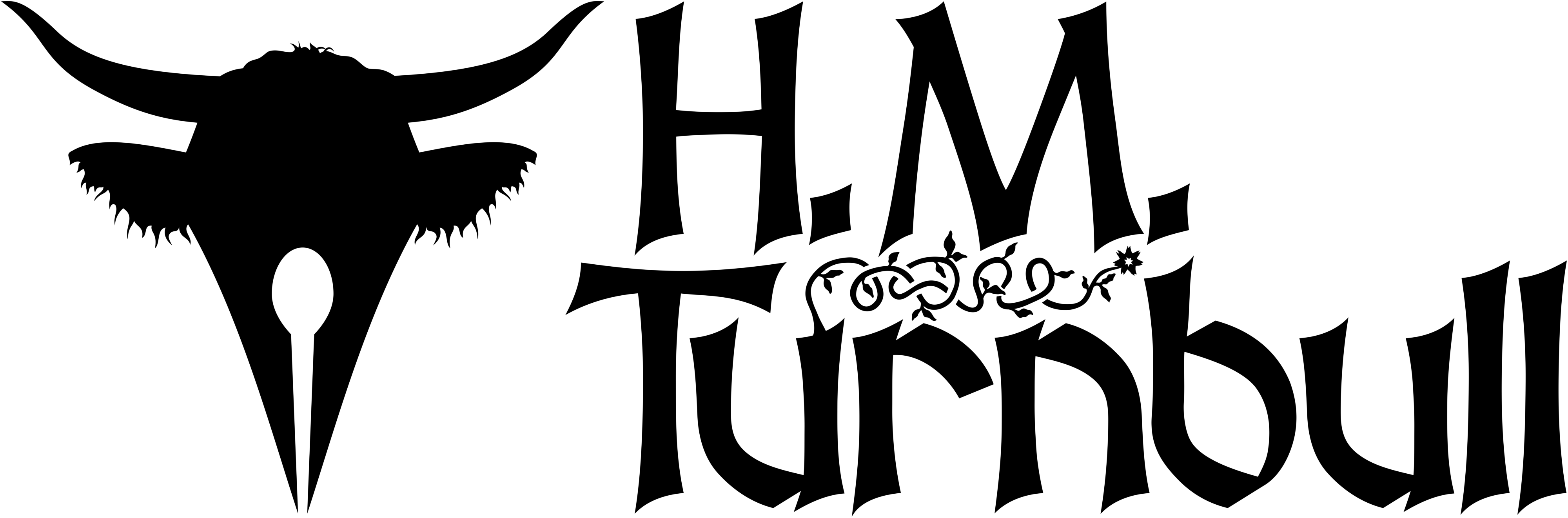Scrivener 2 is dead—long live Scrivener 3! Read about it in my more recent article: Why You Should Use Scrivener 3.

I don’t know if I can offer Scrivener 2 any praise that’s not already been said, and even as I write this I’m terrified of simply regurgitating what many, many others have written on the subject. Still, not enough people know this app exists, so if I can make even a few people aware it’ll be worth it.
To put it simply, Scrivener 2 is the app that all writers desperately need. Most writers, wholly unaware of Scrivener, write their stories using an application called Microsoft Word, which is only slightly more efficient than using a typewriter, which is only slightly more efficient than writing the whole book by hand. Granted, countless masterpieces have been penned by all three of these tools, but countless masterpieces were painted with white lead before there was a non-toxic alternative.
Scrivener has updated and become Scrivener 3 now. If you want to know why you should update, check out my newer review of Scrivener 3! It fixes most of the issues that Scrivener 2 had.
What is Scrivener?
Scrivener 2 is an application designed for the Mac (although it is available on Windows and iOS) by Literature and Latte for the purpose of writing and organizing large manuscripts, something you’re going to need if your book is anything longer than a short story. Since I write primarily on a Mac, I’ll be focusing on that version. In case you were wondering, this article and all the others on this site were written in Scrivener, and I wouldn’t be able to write them without it—certainly not as “quickly.”
Why Scrivener is Better Than Word
I apologize in advance if my comparisons to Word become tiresome, but I feel the inferior app most people use is a good point of reference when talking about why you should switch to using Scrivener 2. Microsoft Word is designed for documents consisting of only a few pages. Aside from the fact that it measures its documents in pages rather than in word-count, which should be a novelist’s first clue that it’s not designed for you, this means that your Word documents are going to get far larger than they were ever intended to get. At worst this can easily lead to your whole document becoming corrupt, possibly losing you years of work. This isn’t a problem for the sort of person Word’s intended for; their documents often take no more than a few hours to finish. Word is designed for letters (usually one page), curricula vitae and résumés (two pages), homework (twenty pages), and brochures (two pages). A novelist will need to type manuscripts of thousands upon thousands of words, often translating to hundreds of pages in even a short novel.
Have you ever written half a book in Word and realized you had to scroll all the way down to the bottom every time you opened up your document? That’s not even getting into how annoying it is to use word when you don’t write chronologically! In such a case one has to search the document for the exact point where you left off. You must then figure out how you plan to separate the different sections of your document—as well as thinking about format in general. Word was simply not designed with fiction writers in mind.
Finding Scrivener
When I first started, I used Word because that’s what everyone used. When my writing process became less linear than Word could handle (that is to say, even the slightest bit non-linear), I started doing most of my work in Evernote. Evernote was leagues better than Word, but it became harder and harder to keep track of a thousand tiny notes that sometimes disappeared never to be seen again. For a time I looked for a better app, and I was drawn to Scrivener 2 when an author I have no respect for voiced his contempt for the app. Immediately I did some research, and indeed it looked like exactly the sort of app that that author wouldn’t use—in short, it looked like what it is: the perfect app for writers.

Unlike with Word’s clear preference for a particular workflow, Scrivener 2 is designed to work however you need it to work. What makes Scrivener 2 perfect for long manuscripts is that its projects consist of any number of smaller documents that can be arranged in any order you need and grouped into folders. Documents can be grouped into folders while still being editable as one. You can then determine a hierarchy so that, for instance, all folders below the root “Manuscript” folder get exported as chapters with the appropriate headings, the content of those chapters being that of any documents they contain. In other words, your scrivener project grows as your story grows rather than constraining it.
A Tool for All Writers
Before I continue, I’d like to make clear that Scrivener 2 isn’t just a tool for fiction writers, but one that should be used for all writing tasks. Whether you’re writing an essay, a short story, or even something else entirely (perhaps a legal case or a translation), Scrivener 2’s ability to effortlessly reorder sections of text without having to resort to copying and pasting makes it the most efficient way to write. The main reason more people aren’t using Scrivener 2 is that they assume the learning curve to be steeper than it actually is. In fact, you need only watch a ten-minute video, at which point you’ll know all you really need to know about how Scrivener works.
What Can Scrivener 2 Do?
Scrivener 2 is packed with great features to make writing as effortless as an art can be, but you don’t have to use features you don’t want to use. Most people only use the core features, in fact. Still, what can Scrivener 2 actually do?
Projects, Folders, and Documents
As I’ve mentioned many times already, Scrivener 2 is project-based, making it far more than just a word processor. A project consists of any number of smaller documents and folders, with documents each containing a paragraph, scene, chapter, or whatever amount of text you like. These documents can be organized and reorganized however you need.
Corkboard and Outliner

Scrivener 2 has a multitude of tools for outlining, but I’ll be talking about the corkboard and outliner here, as both features work similarly. The corkboard allows you to view index cards (titles and synopses) corresponding to the documents in whatever folder you’re looking at. These index cards can be colour-coded based on whatever you want (perhaps by point-of-view character?). The outliner works similarly to the corkboard except that you can also sort by any meta-data tag including any custom meta-data you may have assigned to your documents.
Split-Screen

Split-screen mode allows you to compare sections of the same document or two different documents altogether. This makes Scrivener 2 useful for translators, but it’s really useful for anyone who wants continuity in a project. You can make the split-screen either vertical or horizontal depending on your preference.
Snapshots

One of Scrivener’s many powerful editing tools is the Snapshot feature. Like many applications for Mac, Scrivener 2 allows you to save snapshots of a document while you’re writing and editing it. What makes this extremely useful is that you can also compare these past revisions to the current state of the document or to each other.
Compile

And then of course there’s Scrivener 2’s Compile feature, which allows you to export to any type of file you need (including PDF and both ePub and Kindle), with the text formatted any way you want. This means you can write with your text formatted however’s most pleasing to you without having to worry about how it’ll look when you send it to a publisher; the whole manuscript will be formatted properly when you export! What makes this especially good is that there are presets for standard submissions, meaning that Scrivener has you covered from conception to publishing.
Other Features
Of course Scrivener 2 has a host more great features, but you only need to use the ones that you find useful; you can ignore all the others. Firstly, as I hinted when I explained the corkboard and outliner, you can attach keywords and custom meta-data to documents. You can also easily search for a word or phrase across your entire project. These two features mean you can always find the document you need.
Statistics and Targets

Among the more obscure features are statistics and targets. Statistics let you see character counts, word counts, how many paragraphs you’ve written, and which words you use more frequently than others. Targets can be set per session and per project; that way you’ll know when you hit that coveted fifty-thousand-word threshold in National Novel-Writing Month, and you’ll also know exactly how many words you’ll need to write each day to hit that target.
Project Templates

Going back to the beginning, when you first create a new project you’ll be able to choose from various fiction and non-fiction templates depending on what you plan on writing. For fiction writing I use either “Novel” or “Novel With Parts,” and for articles such as this one I use the “General Non-Fiction (with Sub-Heads)” project template. You can even configure your work layout so your toolbar has all the tools you use frequently and none of the ones you don’t.

Other features include Typewriter Scrolling, numerous places for notes and research, quick-reference windows, a full-screen composition mode for distraction-free writing, scriptwriting mode, and even a name-generator! And, of course, because there’s an iOS version, you can sync with your phone over Dropbox.
Try the Free Trial!
I promise you I’m not getting a commission for this, but you need to at least try the free trial. If you’ve been struggling to write a novel in Word, and most writers do, then Scrivener is the solution. It’s compatible with Dragon Naturally Speaking, Aeon Timeline, and other apps for writers. If you need an app for organizing your thoughts, Literature and Latte also have an app called Scapple for just such a purpose. As good as all those apps are, however, it is Scrivener which is indispensable.
If you’re still using Scrivener 2, you should upgrade to Scrivener 3. Check out my review.